これでシステムが再起動し、Ubuntu Serverのログインプロンプトが表示されれば、インストール完了です(図17)。
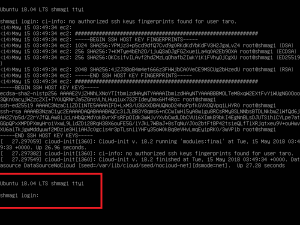
図17 ログインプロンプト
ただし、マシンのローカルタイムが日本時間になっていません(図18)。
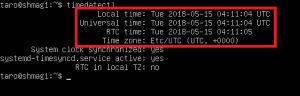
図18 timedatectlコマンドで確認。標準時に設定されている
ログインし、次のように「timedatectl」コマンドを実行して日本のタイムゾーンを設定します(図19)。
|
|
$ sudo timedatectl set-timezone Asia/Tokyo |
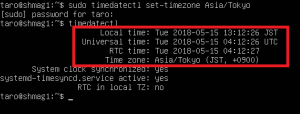
図19 タイムゾーンが日本時間になった